If you use social media, you know how easy it is to lose hours at a time to mindless scrolling and swiping. Several studies have confirmed how social media affects academic performance and general well-being, amongst other aspects of our day-to-day lives.
This isn’t unexpected, given how companies spend millions trying to keep our attention. The Netflix documentary ‘The Social Dilemma’ is an excellent introduction to understanding how companies like Facebook, Twitter, etc., engineer their products to grab and hold a user’s attention as much as possible.

For all those who have the self-control and discipline to not be distracted, we salute and envy you! For the rest of us mere mortals (myself included), Control D is here to help manage your digital distractions with our DNS service.
In this article, I will outline an example of scheduling two different profiles on two different devices to show you how simple it is to use our DNS service to take back control of your internet experience.
Schedule Your Distractions
Let’s say you are a busy parent with young kids; you want to manage your time spent on specific apps or websites so you can get work done and limit PC time for your children’s favorite game - Minecraft - to the weekends at home.
With Control D, you can deploy a set of rules called Profiles onto your devices. Using these profiles, you can block, redirect, or bypass various apps and services, ranging from video streaming sites to social media apps to shopping platforms and more.
Let’s start by creating a profile called ‘Work Time’ that blocks Instagram and Twitter using the Services toggles. Navigate to the Manage Profiles & Devices menu from the drop-down at the top of the control panel, then select Add New Profile. You'll get a screen that looks like this:
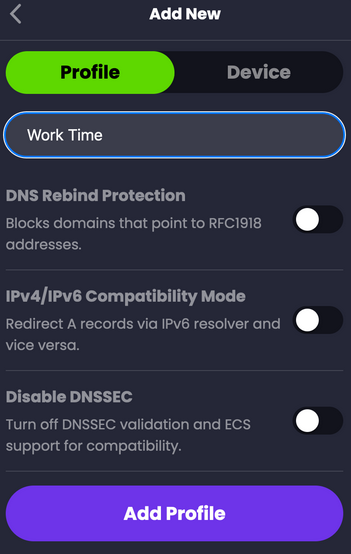
Then, navigate to the Services tab of the control panel, and block the things that you don't want to be distracted by.
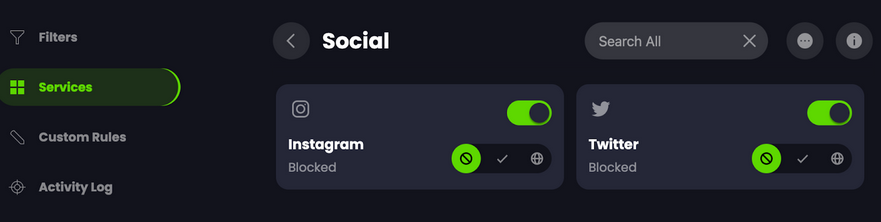
Then Add Device (in this example, a personal Android phone) from the Manage Profiles & Devices page and link it to the ‘Work Time’ profile you just created.
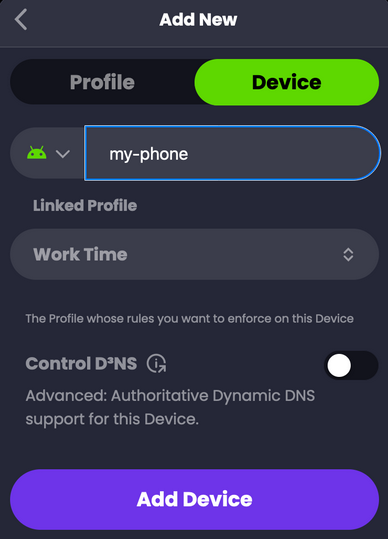
Using the same process, you can now create a new profile for your children that blocks Minecraft on your personal PC at home.
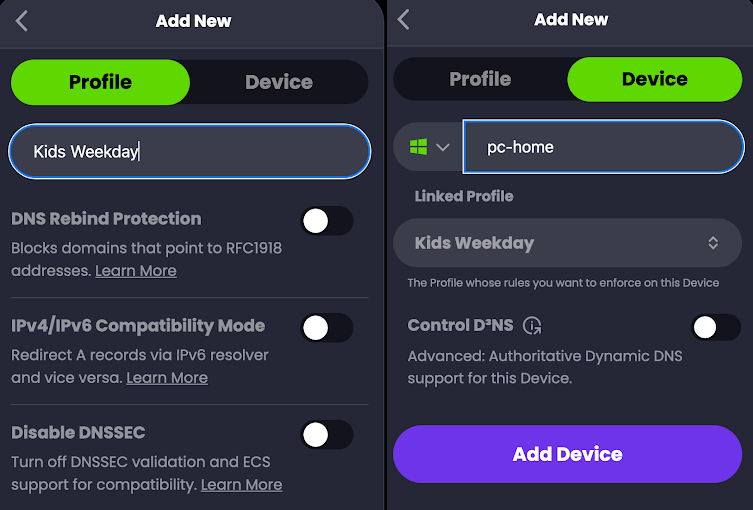

Now it's time to add separate schedules for your devices. On the Manage Profiles & Devices screen, you'll notice each new device says "No Schedule, Enforced 24/7" underneath them; add a schedule by selecting the + button on each device. Then, build your schedule as you see fit, like so:

That’s it; you’re good to go! Now, you can stay undistracted by Twitter and Instagram while at work, and your children can only play Minecraft at home on the weekends.
Of course, this is just an example schedule - you can modify your profile anytime, and your device will be updated immediately.
Productivity Awaits!
Self-discipline is undeniably challenging. With Control D, you have a highly customizable tool to help shield yourself from the vices and distractions that ensnare us and properly manage your time.
Aside from your productivity, Control D can also improve your privacy and security by blocking unwanted ads, trackers, and malware by blocking unwanted ads, trackers, and malware all without installing a single piece of software. We have also included 400+ services to which you can apply any rules you want, and each service can be redirected through a unique location (or blocked entirely), so you can appear to be in 69+ countries all at once!
Most of our lives revolve around the internet these days, and, here at Control D, our aim is to give you the ability to control your own experience. Take a look at all the features and services that Control D offers, and you can try our service for 30 days free of cost without entering any payment information.






